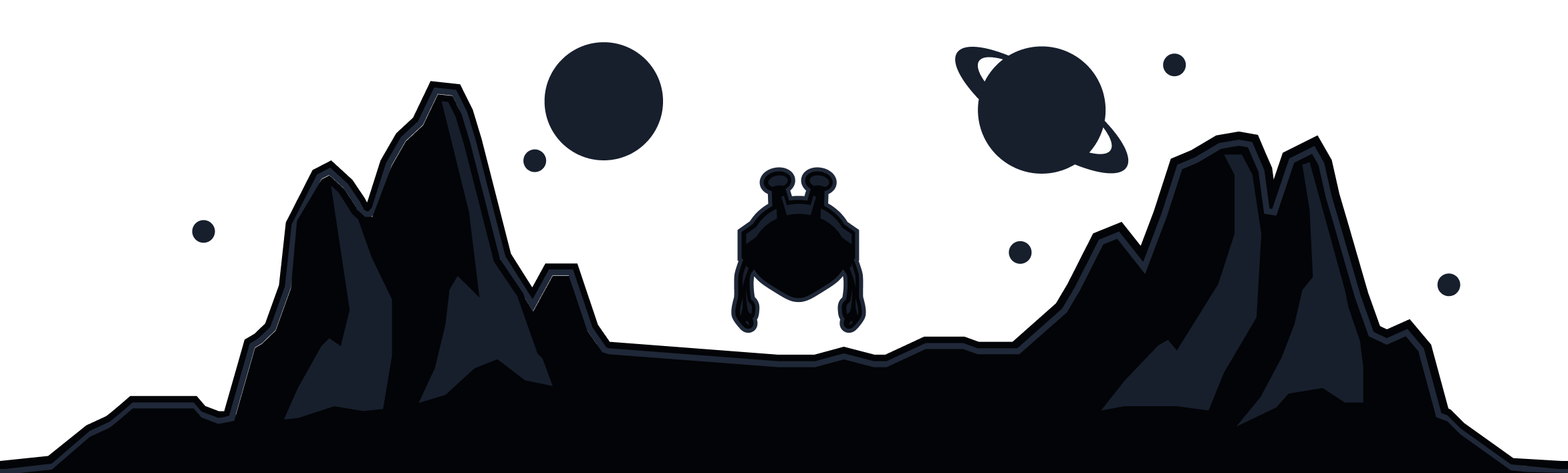In desktop app versions 2.16.11+, and mobile app versions on iOS 3.9.1.1+ and Android 3.90.1767+, users can now customize location names, the background of the app, and sound notifications within the Windscribe app using the Look & Feel tab.
The App Background option allows you to customize the background of the main app screen, specifically the banner behind the Windscribe:

You can select from a collection of bundled images (as seen above), or upload your own image for further customization. You can individually select an image for both the connected and disconnected state of the app.
The Steps
These instructions are using the desktop version of the Windscribe app
1. Open your Windscribe app Preferences

2. Click on the Look & Feel tab (indicated by the paint can icon)

3. Select Custom from the drop down menu on the right of the When Disconnected/Connected options(Alternately, you can select Bundled to choose from the Windscribe provided options)

4. Select the pencil icon to choose the image you'd like to use from the files on your device. The name of the file selected will be shown after selection

Now simply exit the menu and you'll see your selected image applied to the background.
Optional Steps
Windscribe will accept .jpg, .png and .gif file formats. Backgrounds are 16x9, so images in that format will appear best.
Depending on the size and shape of your image, you may want to adjust the Aspect Ratio Mode. Fill is the default setting, and will work fine for most images. If you're using a very small image, you may want to consider tile or stretch as desired to fit your image more specifically.